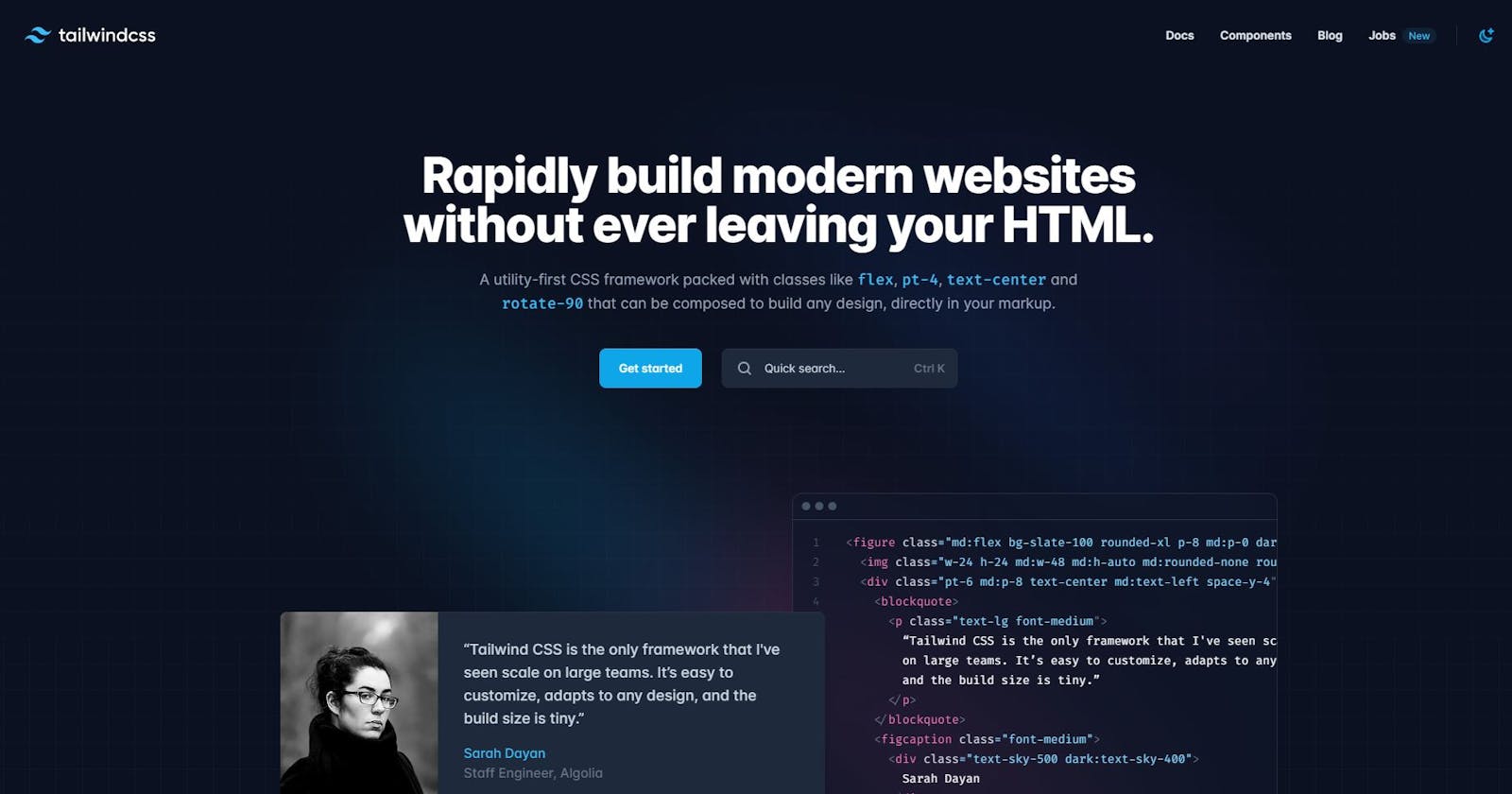👻👻👻Tailwind - Getting Started👻👻👻
A beginner's quick-start guide on getting you hands-on immediately...
Table of contents
- So I am here with yet another article on the wonderful utility-first CSS framework for rapidly building custom user interfaces... 👻TailwindCSS👻
- I would focus on the quickest way to get started with your TailwindCSS journey as I believe you just need to learn the basics and then it is off to production and regularly consulting with the official documentation.
- In the end, I would like to say that this was just a quick-starter for you to get started on your Tailwind journey. The full documentation is quite extensive and in-details mentioned on the official website for TailwindCSS. The central idea of all my articles is to not waste time on reading articles, rather work like hell in active projects and practicing writing code.
- 🔥🔥🔥So get started immediately and build projects to further improve your TailwindCSS skills.🔥🔥🔥
So I am here with yet another article on the wonderful utility-first CSS framework for rapidly building custom user interfaces... 👻TailwindCSS👻
I would focus on the quickest way to get started with your TailwindCSS journey as I believe you just need to learn the basics and then it is off to production and regularly consulting with the official documentation.
🎨🎨🎨What is TailwindCSS ?🎨🎨🎨
- TailwindCSS is a front-end framework designed to shorten the code used for styling our webpages.
- You may say it is a shorthand for traditional CSS styling and is used across the world.
🤔🤔🤔Why use it anyways ?🤔🤔🤔
- In a production environment when stakes are running high, you need to be super-fast in building your projects and this is where TailwindCSS is a life-saver.
- It hugely reduces your line of code.
- It is an excellent addition to your webdev techstack.
🔨🔨🔨Installation🔨🔨🔨
- The most easiest way to get started is by using the CDN.
<!DOCTYPE html>
<html lang="en">
<head>
<meta charset="UTF-8">
<meta http-equiv="X-UA-Compatible" content="IE=edge">
<meta name="viewport" content="width=device-width, initial-scale=1.0">
<script src="https://cdn.tailwindcss.com"></script>
<script>
tailwind.config = {
theme: {
extend: {
colors: {
yourcolor: '#da373d',
},
screens: {
'sm': '576px',
// => @media (min-width: 576px) { ... }
'md': '960px',
// => @media (min-width: 960px) { ... }
'lg': '1440px',
// => @media (min-width: 1440px) { ... }
},
fontFamily: {
'sans': ['ui-sans-serif', 'system-ui', ...],
'serif': ['ui-serif', 'Georgia', ...],
'mono': ['ui-monospace', 'SFMono-Regular', ...],
'display': ['Oswald', ...],
'body': ['"Open Sans"', ...],
}
}
}
}
</script>
<title>Document</title>
</head>
<body>
<h1>This is a heading</h1>
</body>
</html>
📈📈📈Utility-First Fundamentals📈📈📈
- Please consider the below code to get a quick glance as to how TailwindCSS actually works, the kind of syntax it uses and how exactly shorthands work :
<body>
<div class="flex flex-col justify-center items-center h-[100vh]">
<h1 class="font-bold text-[2em] text-red-500">This is a heading</h1>
<img class="h-[20em] mt-[1em] mb-[2em]" src="./pexels-pavlo-luchkovski-337909.jpg" alt="">
<button class="text-[1.2em] font-bold px-[2em] py-[0.5em] bg-gray-500 rounded-[5em]">Click Here</button>
</div>
</body>
After going through the code above, please compare how traditional CSS uses these components :
- flex :
.sampleClass{
display: flex;
}
- flex flex-col justify-center items-center h-[100vh] :
/* flex flex-col justify-center items-center h-[100vh] */
.sampleClass{
display: flex;
flex-direction: column;
justify-content: center;
align-items: center;
height: 100vh;
}
- font-bold text-[2em] text-red-500 :
/* font-bold text-[2em] text-red-500 */
.sampleClass{
font-weight: bold;
font-size: 2em;
color: red;
}
- h-[20em] mt-[1em] mb-[2em] :
/* h-[20em] mt-[1em] mb-[2em] */
.sampleClass{
height: 20em;
margin-top: 1em;
margin-bottom: 2em;
}
- text-[1.2em] font-bold px-[2em] py-[0.5em] bg-gray-500 rounded-[5em] :
/* text-[1.2em] font-bold px-[2em] py-[0.5em] bg-gray-500 rounded-[5em] */
.sampleClass{
font-size: 1.2em;
font-weight: bold;
padding: 0.5em 2em;
background-color: gray;
border-radius: 5em;
}
This approach allows us to implement a completely custom component design without writing a single line of custom CSS.
You do not waste time thinking what class names should you give.
Code length is greatly reduced.
Editing or debugging the code is simpler.
🦅🦅🦅Handling states like Hover and Focus🦅🦅🦅
- Tailwind has modifiers for everything which traditional CSS has to offer.
Few examples are given below:
- :hover
In the below example, this changes text-color of button to red whenever the mouse is hovered over it.
<button class="px-[3em] py-[1em] bg-gray-700 rounded-[2em] text-white font-bold hover:text-red-500">Sign In</button>
- :focus
In the below example, this creates a outline ring of color violet whenever focus is given on the button.
<button class="px-[3em] py-[1em] bg-gray-700 rounded-[2em] text-white font-bold hover:text-red-500 focus:outline-none focus:ring focus:ring-violet-300">Sign In</button>
📷📷📷Responsive Design📷📷📷
- Please note that Tailwind uses a mobile-first design approach.
Tailwind promotes building a design first for mobile and then build up progressively to larger screens.
There are five breakpoints by default, inspired by common device resolutions:
In the below example, the font-size for h1 element would be assigned as 1em for width 640px and above, 2em for width 768px and above, 3em for width 1024px and above.
<h1 class="sm:text-[1em] md:text-[2em] lg:text-[3em]">This is a heading</h1>
- You can completely customize your breakpoints in your tailwind.config script section using your own custom defined breakpoint names and sizes.
<script>
tailwind.config = {
theme: {
extend: {
screens: {
'small': '350px',
// => @media (min-width: 350px) { ... }
'medium': '800px',
// => @media (min-width: 800px) { ... }
'large': '1200px',
// => @media (min-width: 1200px) { ... }
},
}
}
}
</script>
💾💾💾Customizing your Tailwind💾💾💾
- You may override the Tailwind pre-defined configurations by editing the tailwind.config script section.
In the below example custom screen sizes, custom colors and font-families are given as you may desire.
<script>
tailwind.config = {
theme: {
extend: {
colors: {
mycolor1: '#da373d',
mycolor2: '#dd383d',
mycolor3: '#dd322d',
mycolor4: '#ed333d',
},
screens: {
'small': '350px',
// => @media (min-width: 350px) { ... }
'medium': '800px',
// => @media (min-width: 800px) { ... }
'large': '1200px',
// => @media (min-width: 1200px) { ... }
},
fontFamily: {
'sans': ['ui-sans-serif', 'system-ui'],
'serif': ['ui-serif', 'Georgia'],
'mono': ['ui-monospace', 'SFMono-Regular'],
'display': ['Oswald'],
'body': ['"Open Sans"'],
}
}
}
}
</script>
🍱🍱🍱Container🍱🍱🍱
- A component for fixing an element's width to the current breakpoint.
- This is particularly useful if you want to keep left and right margins in check and keep the whole webpage aligned in the center.
- The container class sets the max-width of an element to match the min-width of the current breakpoint.
- Tailwind’s container does not center itself automatically and does not have any built-in horizontal padding.
In the below example, check the navbar without the container class and then after the container class :
<body>
<nav class="bg-green-600 flex justify-between items-center">
<img src="./Logo.png" alt="">
<ul class="flex justify-center items-center">
<li class="mx-[2em]">Home</li>
<li class="mx-[2em]">Services</li>
<li class="mx-[2em]">About</li>
<li class="mx-[2em]">Contact Us</li>
</ul>
<button class="bg-cyan-200 px-[2em] py[0.5em] rounded-[5em]">Sign In</button>
</nav>
</body>
<body>
<nav class="container mx-auto bg-green-600 flex justify-between items-center">
<img src="./Logo.png" alt="">
<ul class="flex justify-center items-center">
<li class="mx-[2em]">Home</li>
<li class="mx-[2em]">Services</li>
<li class="mx-[2em]">About</li>
<li class="mx-[2em]">Contact Us</li>
</ul>
<button class="bg-cyan-200 px-[2em] py[0.5em] rounded-[5em]">Sign In</button>
</nav>
</body>